
BLOG -
How-tos
Multi-Account
Learn how to use Blink like a pro with a dedicated account for each of your projects.
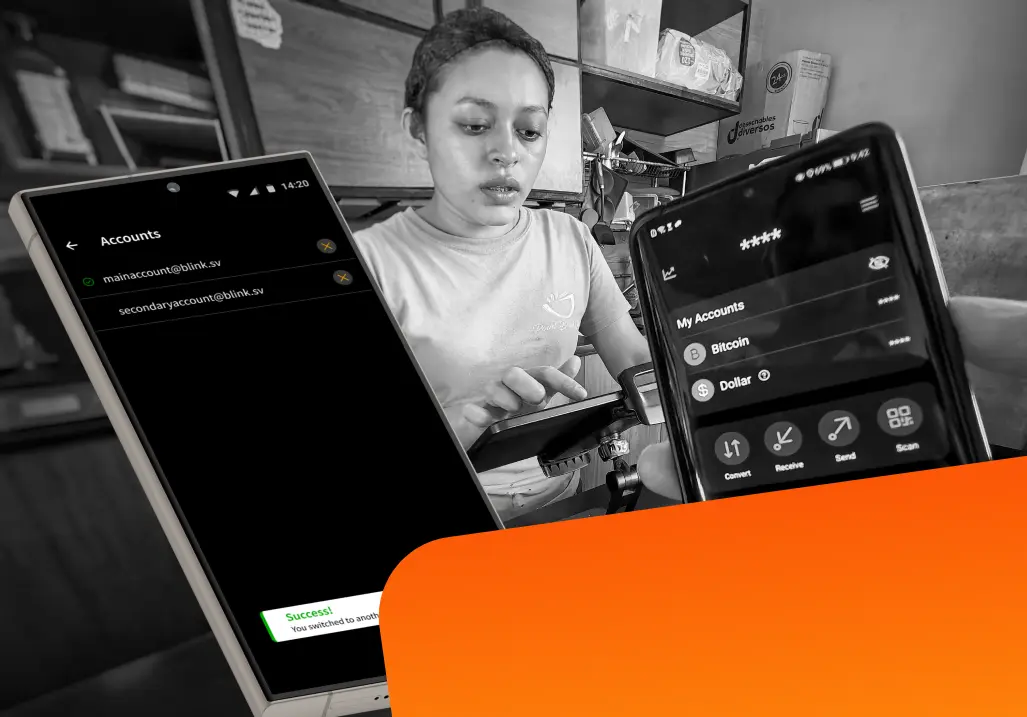
BLOG -
How-tos
Learn how to use Blink like a pro with a dedicated account for each of your projects.
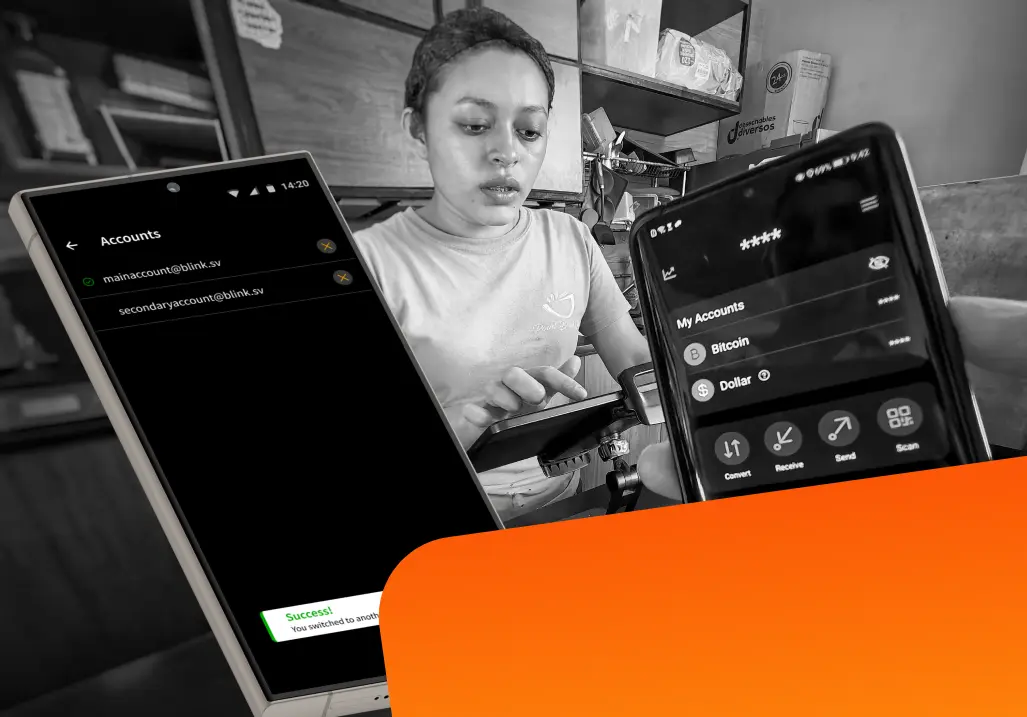
Blink accounts are great. Now you can have many!
The times of having only one Blink account to manage all your projects are gone. You can now have one account for every area of life — all with just a single phone number.
Create as many accounts as you have aliases, each with its own Lightning Addresses. Great for developers: every account comes with its own API keys so you can let your apps stream sats in no time, powered by the Blink API.
Log in and manage multiple Blink accounts within a single app, without switching devices.
This feature makes it easier for individuals, businesses, and community projects to stay organized while seamlessly using Bitcoin through Blink.
As more people use Blink Wallet across different areas of their lives (personal, professional, and community), many have asked for a better way to manage multiple accounts.
Multi-Account makes that possible. It removes friction, saves time, and makes everyone’s Bitcoin experience smoother, and once more removes the friction from Adoption!
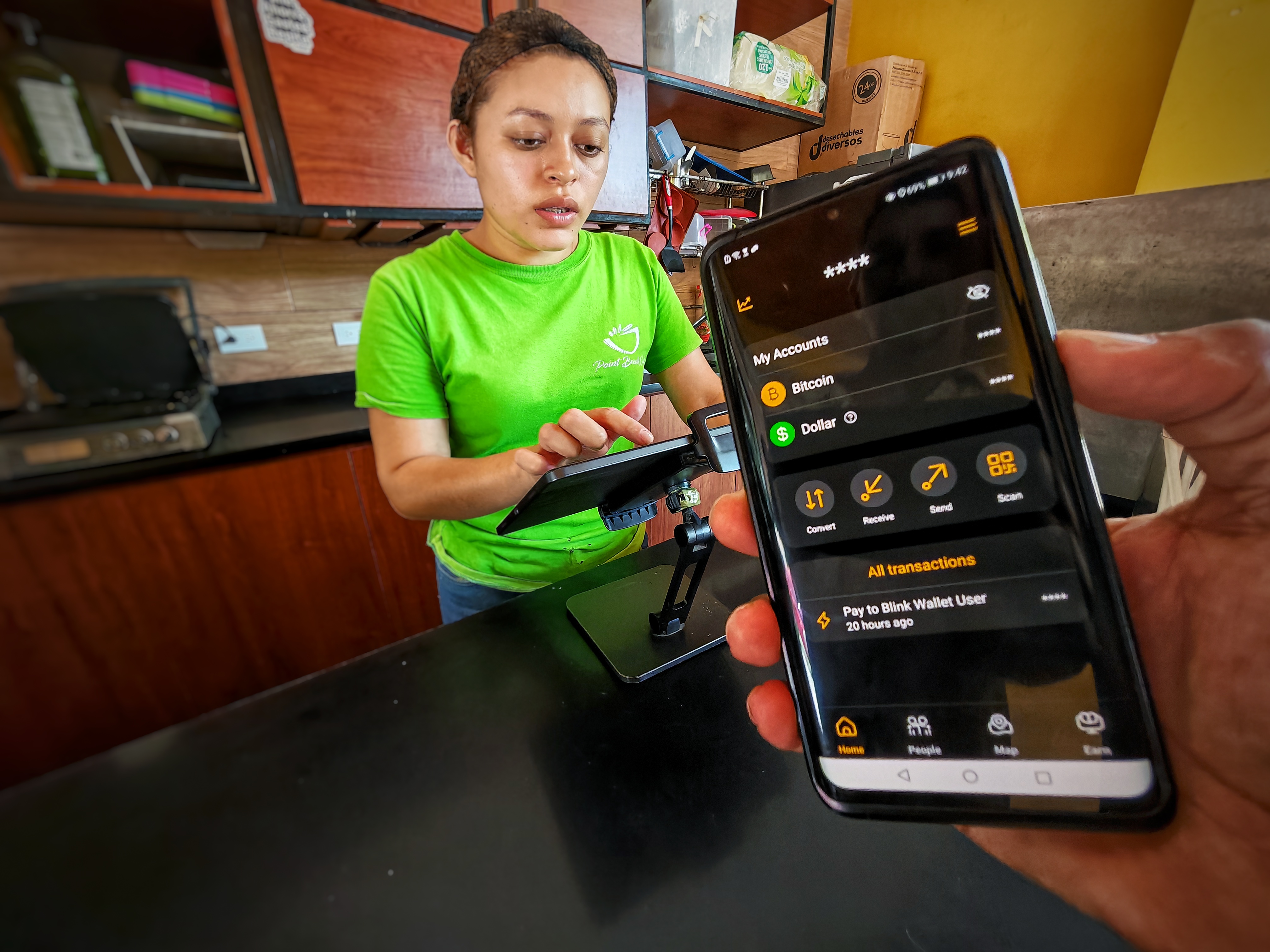
Multi-Account benefits:

Setting up multiple accounts in Blink takes only a few moments.
1. Update your Blink app to the latest version from the Play Store or App Store.
2. Open Blink and navigate to Settings → Switch accounts.
3. Select “Add Account.”
4. Log in with your second Blink account credentials or create a new account.
5. You can now switch between your accounts through your Settings → Switch accounts.
Each account remains fully separate, with its own balance, Lightning Address, and security settings.
Multi-Account is built on Blink’s existing security infrastructure. Every account maintains its own PIN, authentication credentials, and recovery process.
Users can now maintain a clear separation between personal and professional funds.
For instance, one account might be used for daily payments while another manages income from a business or freelance work.
Community builders and educators can now manage several project wallets on one device, simplifying payments and record-keeping for circular economies.
Entrepreneurs and creators can open separate accounts for new campaigns or collaborations, each with its own Lightning Address and ledger.
Because every account has its own transaction history, you can easily export or review data for each project, improving financial clarity and accountability.
Manage all your accounts under one phone number and email. No more device switching or juggling multiple logins.
.jpg)
If you only have one email address, you can create multiple Blink accounts using Plus Addressing. Let’s dive in.
How Plus Addressing Works
If your main email is user@gmail.com, you can create aliases like:
All emails are delivered to your main inbox, but Blink (and most services) will treat them as unique addresses.
Step-by-Step Setup
Repeat as needed to manage multiple Blink accounts with one phone number and one email.
Multi-Account is designed to make Blink more flexible for everyone, from individuals managing separate spending and saving wallets to merchants, creators, and communities running multiple accounts.
It reflects our ongoing mission: to make Bitcoin practical, secure, and accessible in daily life.
Blink makes Bitcoin adoption simple, instant, and seamless for everyone.
To get started, update your Blink app today to start managing multiple accounts in one place.
Start receiving and sending bitcoin now